Windows operating system has become robust and more stable after the evolution of Windows 10. Now we hardly see Blue Screen of Death (BSOD) errors as we used to get in the era of Windows XP or Vista. Still, you never know what can corrupt your operating system and when it goes down. It is essential to have a backup of your most essential documents.
If you ever wish to restore deleted files on Windows 10 or recover permanently deleted files on Windows, you may struggle without proper backups. Here you can explore the reasons behind system crash, data loss, and how to recover permanently deleted files from any circumstances.
Table of Contents
Reasons for Data Loss
Data loss can be due to numerous reasons. It can be a human interface that triggers incorrect command and result in data loss or software corruption when all the files are deleted. If your operating system crashes and you don’t have the data backed up, you may face a hard time.
Physical destruction or hardware failure may also result in data loss. Physical damage on a hard drive can be during data migration or while travelling. If there is a corrupt file or virus infection, it may also result in system crash situations.
- Software corruption or system hack
- Permanent deletion or hard drive formatting
- Virus, malware, spyware, trojan, or malicious attack
- Liquid spillage or physical damage of hard drive
- Sudden shutdown or power outage
How to Restore Files on Windows 10
There can be several steps that you can take to recover permanently deleted files and video on Windows 10. It totally depends on what preparation you have done beforehand to safeguard your data.
Also Read: 7 Software Areas to Watch in 2021
Use the Previous Version of Files & Folders
This feature is only effective if Windows backup and system restore options are turned ON. The process is easy to perform and you can get hold of your deleted files and sub-folders.
Step 1. Open Windows Explorer and right-click on the folder from where the files are missing.
Step 2. Click on the Restore Previous Version option from the drop-down list. You can also click on the ‘Properties’ options at the bottom and click on the ‘Previous Version’ menu on the top of the new window.

Step 3. If Windows can find any File History from the restore points, it will list them out in front of you.
Step 4. Select the version when you think the file was last working fine.
Step 5. Click on the Restore button and the file will be replaced by the selected version.
Restore Files on Windows 10 from Recycle Bin
Whenever you delete a small file, it gets stored in the Recycle Bin. If you get lucky enough, you can find the deleted file out there.

Step 1. Double click on the ‘Recycle Bin’ icon on the desktop to open the Recycle Bin folder.
Step 2. Look for the deleted file you are searching for and select one or multiple files.
Step 3. Right-click on any of the files and click on the ‘Restore’ option. You can also click on ‘Restore the Selected Items’, or ‘Restore All Items’ on the top ribbon. Files will come back to their original location.
Restore Backed Up Files
If you have already turned ON the Backup feature, Windows will continuously take proper backups. Windows Backup and Restore feature is an intuitive feature to safeguard your data however not all users keep it backed up.
Step 1. Press (Win plus I) You can also click on the Start button and then click on the ‘Gear Icon’ to open system settings.

Step 4. On the right-hand side page, click on the ‘Go to Backup and Restore (Windows 7)’ link.
Step 5. Another window will appear with Backup & Restore options. If windows can find a previous backup, it will list out the options else you can click on the ‘Select another backup to restore files from’ link and browse through external options. Follow the wizard to restore deleted files on Windows 10.
Recover Using Data Recovery Software
This is one of the best options to recover permanently deleted files. You can effortlessly restore deleted files on Windows 10 with this option.
Advanced Disk Recovery
Advanced Disk Recovery is the best method to recover all types of deleted data files, documents, photos, music, movies or any other data file format from internal/external hard drives, SD Card, USB Stick, Cloud Drive (Google Drive) or other storage devices. For Windows 10 and earlier versions, this is one of the best data recovery software for Windows 10.
If you install this program before the accident happened, you can back up all the files, folders and sub-directories on a secured destination. Even if you have not backed up anything, you can always install this application and run a quick/deep scan to find all the recoverable files. It will list out files from crashed, formatted or corrupt hard drive that can be recovered.
Summing Up
It is always recommended to keep your data synced with cloud storage drives like Google Drive, Microsoft OneDrive or any other external sources so that it becomes easy to recover files from Windows. You can try and restore deleted files on Windows 10 or recover permanently deleted files manually however nothing works better than data recovery software. Advanced Disk Recovery can recover unlimited files in multiple file formats from all storage devices. Keep it safe!