This blog covers all the important aspects related to how to set up and use a VPN on your iPhone.
When you’re online, a virtual private network (VPN) is a tool that conceals your whereabouts and safeguards your privacy. To accomplish this, a VPN provider’s server is connected to your home network through an encrypted tunnel.
When you purchase an internet plan, your internet service provider (ISP) assigns an Internet Protocol (IP) address to your hardware, including your modem and router. Your IP address facilitates communication with the rest of the internet by informing the website you’re on where to transmit and from where to receive data.
In other words, your IP address provides location information to online businesses. The majority of internet businesses keep IP addresses on file for data analysis, but hackers can use your IP to follow your online activities and steal your personal information.
Virtual Private Network: What Is It?
Credit: maxpixel.net
A VPN functions as a tunnel if the internet is an open road. You can still enjoy the websites you visit even though you’re going in a somewhat different direction because you won’t be visible to advertisers or hackers. A VPN is private because of this.
When you use Wi-Fi or a cellular connection to access the internet normally, you are surfing from your actual location. It implies that anyone can discover your IP address, which functions similarly to a letter’s return address. You become more open to tracking, hacking, and other online criminal activity.
The use of a VPN, on the other hand, results in a separate IP address and allows for anonymous web browsing.
How to install and operate a VPN on an iPhone?
Credit: pxfuel.com
On an iPhone or other iOS device, setting up and using a VPN is typically a quick and simple process. The following instructions demonstrate how to set up a VPN using the NordVPN app, but you can use pretty much any VPN on your iPhone by following very similar instructions.
- Visit the App Store.
Search for the VPN you wish to use on the App Store, then choose “Install.”
- Launch the VPN program.
Launch the VPN software and sign in with your credentials.
You must keep an account if you don’t already have one.
Before opening an account, I advise comparing prices for the VPN service you desire. Depending on whether you sign up on a desktop or a mobile device, rates or subscription plan choices may occasionally vary. I’ve discovered that using the mobile app to sign up doesn’t always provide you access to the most affordable long-term plans.
- Select whether to allow or disallow app notifications.
Allow or disallow the app’s notifications. Now that it’s connected, your VPN should be prepared to secure the connection to your iPhone.
4 iPhone notifications page for NordVPN
NordVPN. Permit the app to add VPN settings.
Allowing the programme to upload VPN configurations will complete your setup.
5. Setting up NordVPN VPN settings on an iPhone
NordVPN. Connect to a server at a location of your choice.
You can select a location from a map display or browse through a list of NordVPN’s server locations. Simply touch the location or select Quick Connect once you’ve located the server location you wish to connect to.
6. Look for the disconnect and pause buttons.
You’ll see pause and disconnect buttons for the location after a connection has been made. You might need to disable the VPN connection if you wish to alter your VPN protocol or other VPN settings. A new encrypted connection can then be established using one of the other VPN protocols that are accessible to you.
Set up a VPN on an iPhone
- Go to the home screen on your iPhone and press to launch the App Store.
- Tap the Search button near the top of the screen after tapping the Search tab in the bottom right corner.
- Enter the name of the VPN you want to use, then pick it from the list that appears. Afterwards, click the “Get” button that displays next to the app’s name. You must use your passcode, Touch ID, or Face ID to confirm the app’s installation, just like you would with any other app.
- After the installation is complete, exit the App Store and return to your home screen.
- When using a VPN on iPhone for the first time, you will be prompted to create a new account and choose your preferred subscription level, just like when using a VPN for the first time on Android. If you signed up for a VPN service using an email address, be sure to check your inbox for any confirmation links that they may send.
For the fastest browsing, almost all VPN apps will prompt you to connect to a VPN server that is automatically chosen based on your location. From this point forward, all you have to do to use your VPN is tap the VPN icon on your home screen before you begin browsing the internet, click the app’s button to connect, and then go back to the VPN app.