On Apple’s mobile devices, whether you’re using an iPhone 12 Pro, iPhone XR, iPad Mini 5, or the Apple Watch, there are a plethora of subscription services to choose from. It’s possible that you signed up for Apple Music or a Wired magazine subscription via Apple News.
Table of Contents
how to cancel subscriptions on iPhone.
Keep in mind, however, that these subscription services often entice you with free trial offers, and if you don’t quit before your trial period expires, they’ll begin charging your credit card until you cancel your membership in iPhone. The subscription to a product or service will automatically renew unless you decide to cancel your membership.
Apple, on the other hand, makes it simple to check your subscription status or manage subscriptions to services such as Apple News+, Apple Arcade, Apple TV+, Apple TV channels, and in-app subscriptions that you may have tried but may not have remembered about in the first place.
If you want to cancel your paid membership, you will be able to continue using the subscription until the next payment period. However, if you cancel your subscription before the trial time has expired, you may instantly lose access to your subscription. In any case, be sure you cancel your subscription at least 24 hours before it expires to avoid being charged for it.
Subscription services are becoming almost too simple to sign up for, thanks to technological advancements. With options like auto-renew and saved credit card information, getting your movie streaming or beauty box fix is sometimes as simple as a few clicks or taps.
The situation is more complicated when it comes to cancelling subscriptions you may have forgotten about or no longer need or terminating a free trial period before the costs begin. In certain cases, if the service is connected to your Apple ID, you may be able to eliminate some of the friction.
Which subscriptions do you have the option to cancel?
Specifically, what kind of subscriptions can you cancel immediately from your iPhone or iPad? Only those that you’ve created via the App Store and that is linked to your Apple ID account will be visible to you. However, they are not restricted to Apple’s own services, such as Apple Music. Your subscription list may include containing subscriptions to online newspapers, other streaming services, and other items, such as The Wall Street Journal, Hulu, and Spotify, among others.
read also: How to cancel Netflix Membership
On an iPhone, you may cancel subscriptions.
It’s simple to check your existing subscriptions and make changes or cancellations from the convenience of your iPhone. Here’s how to go about it.
- Subscriptions may be found under Settings > [Your Name] > Subscriptions.

- Locate the subscription you wish to cancel and touch on it to confirm your decision.
- At the bottom, choose Cancel Subscription or Cancel Free Trial from the drop-down menu.
- If you cancel your membership, you’ll get a pop-up letting you know when your subscription will expire.

- To finalize the cancellation, click the Confirm button.

Remember that you may continue to use your subscription or free trial until the current subscription term expires, so make the most of the subscription or free trial you still have until the end of the current subscription period.
Cancelling subscriptions on a Mac is straightforward.
To manage your subscriptions on MacOS Catalina and later, you must utilize the App Store application.
- Open the App Store application.
- At the bottom left of the page, click the Sign In button or [Your Name].
- At the top of the page, choose View Information.
- If prompted, provide your Apple ID credentials.

- On the next screen, choose Subscriptions > Manage from the drop-down menu.
- To cancel a subscription, choose Edit next to the subscription you want to cancel.
- To cancel your subscription, click Cancel Subscription. If you do not see the option to cancel your membership, your subscription has already been terminated.
Subscriptions on iTunes may be cancelled.
With Mac operating systems before Catalina (MacOS 10.15), you may cancel subscriptions via the iTunes application
- Open iTunes and choose Account > View My Account from the drop-down menu.
- Sign in with your Apple ID and choose View Account from the drop-down menu.
- Scroll down to Settings and click on Manage next to Subscriptions at the bottom of the page.
- Locate the subscription in question and click on the Edit button that appears next to it.
- Select Cancel Subscription or Cancel Free Trial from the drop-down menu.
- You’ll get a pop-up indicating that your current membership term is coming to an end, and you may choose to cancel your subscription by clicking Confirm.
Apple Watch users may cancel their subscriptions.
It is possible to do every function on your Apple Watch available on other mobile devices, including managing subscriptions. Here’s how to go about it.
- Open the App Store app by pressing the button on the watch face.
- Scroll down and choose Account from the drop-down menu.

- Select Subscriptions from the drop-down menu
- Select the subscription that you want to cancel from the drop-down menu.

- To cancel your subscription, choose Cancel Subscription. The message “No subscriptions” will appear if you do not currently have any active subscriptions.

You didn’t notice a cancel button, did you? Is there a subscription that has gone missing?
On rare occasions, you may find yourself selecting a subscription from their list and discovering that the Cancel Subscription option is not accessible. The service may already be cancelled in that instance, check for a notice under the name of the subscription that reads Expires [Date] beneath the name of the subscription, which indicates that you’ve been successful in cancelling it. Typically, if the service is presently operational, it will include the words Renews [Date] below, indicating that it has been renewed.
If you’re still having trouble finding a particular subscription on your iPhone after completing the steps outlined above, you may need to take a more direct route. If you wish to cancel a particular app, check with the service provider directly or look into the app in question. Because of how you subscribed, you may have to deal with certain inconvenient hurdles if you want to completely cancel your subscription.