Did your precious photos get deleted from your Mac PC just for a reason you don’t know? Read this article and learn the top effective ways to recover permanently deleted photos from Mac computers.
It’s no doubt that photos play a vital role in every human life out there. While some photos help us to remember precious days spent with family and friends, others just take us back to memories of how we started the journey of our life. But imagine losing these years of unforgettable memories within a few seconds. Surely that’ll be very heartbreaking!
Well, rest easy because the technology already came through for such a situation. Yes, with the innovation of advanced data recovery tools, recovering deleted photos from your Mac computer is now as easy as plucking a low-hanging fruit from a tree. Hence, if you’re eager to find out the most effective ways to recover permanently deleted photos from Mac, don’t hesitate to read further and discover the unknown.
Table of Contents
Part 1: Reasons For image Loss On Mac
Before proceeding to uncover the different methods to recover photos from Mac computers, let’s take a quick look at some top reasons why photos may eventually get deleted from your PC without any notice. Perhaps it’s a result of your mistake or due to some errors on your PC, so keep reading to find out.
- Accidental Delete
Today, the lack of experience and attentiveness in executing certain operations on the computer has caused many folks to delete crucial data without knowing. Yes, while performing any computer-related task, it’s always vital to have adequate knowledge and maintain 100% focus. Doing this will help prevent one from clicking the wrong keys that could prompt his/her computer to execute unplan operations that could lead to a complete loss of data, just in seconds.
- Hard Drive Corruption
Honestly, you shouldn’t expect your computer data to be safe with a corrupted hard drive. If you don’t know, a corrupted hard drive destroys data! And this usually occurs as a result of system errors, bad sectors, or sudden system failure. Thus, when a hard drive corruption error hits a computer, it’ll turn all processed information raw, making them inaccessible for users. Some of the signs you’ll notice when a hard drive gets corrupted are; it’ll produce unusual clicking sounds, deny one’s access to a disk or partition, unexpectedly crashes, etc.
- Virus Infection
Just like how viruses make humans feel unease, computer viruses also intrude into the system, making it operate given commands differently. Hence, when a virus gets into a computer, it doesn’t only compromise its operation, it also erases every data the system possesses.
- OS Malfunction
Never take any unexpected software shutdown for granted. Well, this is because they can cause a big data loss on your computer system. Besides, when the Operating system starts to malfunction, you’ll be unable to access data stored in the software. Thus, resulting in a complete loss for you.
Part 2: Recover Permanently Deleted Photos From Mac
There are several free ways to recover permanently deleted photos on Mac, but the methods listed here are best if you don’t want to employ any third-party software or online tool. So, check them out now.
Method 1: Recover Deleted Photos On Mac From Local Backup
If you’ve previously backed up your Mac computer using the built-in Time Machine software, then this solution is for you. Yes, when you back up your Mac computer using the Time Machine application, it instantly saves data to external storage. Thus, enabling users to easily access their files when data loss occurs.
The steps below explain how to recover deleted photos on Mac using Time Machine;
Step 1: Connect your Mac PC to the hard drive that was used with the Time Machine app to backup data.
Step 2: Launch the Finder app on your computer, select System Preferences, then hit the Time Machine icon to open the app.

Step 3: On launching the app, Time Machine will display on your screen, multiple backups concerning the time it was made. All you’ve just got to do is select the files you want to recover.
Step 4: Lastly, hit the timeline located at the top-right corner of your Mac PC screen to select the date you backed up the lost photos. Hence, when you finally find the required photos, click Restore to recover lost photos from Mac.
Method 2: Recover Deleted Photos From Mac Using iCloud
Another effective free method to recover photos from Mac is by using the Apple iCloud.
The Apple iCloud automatically uploads images to an external cloud from the Mac computer. Thus, when a photo is deleted from your PC, iCloud will store it for up to 30 days for quick recovery.
The steps below explain how to recover deleted photos using Cloud!
Step 1: Visit https://www.icloud.com/, and login into your iCloud account.

Step 2: Select Photos from the displayed apps and click Album at the top corner.
Step 3: On opening the Album windows page, select Recently Deleted
Step 4: Lastly, choose the preferred Photos you want to retrieve, then hit the Recover button at the top-right corner of the screen to complete the process.
Method 3: Recover Deleted Photos From Mac Via Trash Bin
Just like every other computer system, Mac also has a Trash bin where deleted photos are stored. So follow the given steps to recover lost photos from trash on your Mac PC.
Step 1: Run the Trash app on your Mac computer by clicking the Trash icon.
Step 2: Input the image file name in the search box

Step 3: Locate the lost photos that you want to recover, and drag them back to a preferred location for storage.
Part 3: Recover Photo Files With Wondershare Recoverit
Wondershare Recoverit data recovery software comes in handy to give you a stress-free recovery process. Over the years, this great tool has been a blessing in how people recover data from a computer. So, when thinking of the best way to recover permanently deleted photos from Mac efficiently, advanced data recovery tools like Wondershare Recoverit will help you get the job done 100% perfectly. Besides, you require no technical knowledge before you can utilize Recoverit, as it has a clean interface that makes it easy to navigate through the app for users at all levels.
All in all, this tool is super fast, and it doesn’t compromise computer system functionality. Thus, you can be sure you are not making the wrong decision when you acquire data recovery software like Recoverit.
Check some of its key features below;
KEY FEATURES
- Supported all latest Mac OS.
- Efficiently recover lost photos without compromising their quality.
- Recoverit also enables easy recovery of data from formatted SD cards or hard disks.
- Ability to retrieve all kinds of data such as photos, document files, videos, and lots more from any device lightning-fast.
Follow the stepwise guide below to recover photos from Mac using the powerful Recoverit data recovery software;
Step 1: Select Recovery Location
Download and install Recoverit data recovery software on your Mac computer > launch the app > and select the location where your photos were deleted > then click the Start button to proceed.

Step 2: Scan For Deleted Photos On Mac
On selecting the location of deleted photos, Recoverit will be prompted to carry out an in-depth scan on your Mac computer. This process usually takes only 2-3 minutes.

Step 3: Preview and Recover Deleted Photos From Mac
Once the scanning process is finalized, Recoverit will display the found photos on your PC screen. All you’ve got to do next is to preview all photos, select the required ones, then hit the Recover button to retrieve all photos, and instantly save them back to your Mac computer.

Simple as A, B, C!
Conclusion
There you have it. Gone are those days when lost photos can never be recovered. All thanks to the continuous evolution in technology, recovering lost photos from Mac is now like a walk in the park. This page has covered all effective methods that can be used to recover photos from Mac. However, we recommend the use of advanced data recovery tools like Wondershare Recoverit data recovery software, as it allows a faster permanently deleted photo recovery operation without any complications.