No matter what video editing software you use, there are a few basic features that are essential to every project. One of those features is transitions. Transitions help to smooth out the flow of your video and make it more visually interesting for your viewers. In this blog post, we will show you how to add transitions in four popular video editing software programs: Adobe Premiere Pro, Final Cut Pro X, DaVinci Resolve, and Sony Vegas Pro. We will also give you some general tips on how to use transitions effectively in your videos.
Table of Contents
What are transitions, and why should you use them?
Transitions are a way to add visual interest and smoothness to your video editing. By using transitions, you can make your video look more professional and polished. Transitions can be used to fade in or out of a clip, to change the scene abruptly, or to add movement to a static image.
There are many different types of transitions that you can use, so experiment with a few different ones to find the ones that work best for your project. You can usually find transitions under the “Effects” tab in your video editing software.
The different types of transitions
There are four main types of transitions: cut, dissolve, fade, and wipe. Each has a different effect on the viewer.
Cut: A cut is the most basic type of transition. It simply switches from one clip to another. This can be jarring for the viewer if done too often.
Dissolve: A dissolve is a gradual transition from one clip to another. This gives the viewer time to adjust to the new scene.
Fade: A fade is a gradual transition from one clip to either black or white. This can be used to create a dreamy or nostalgic effect.
Wipe: A wipe is a transition that uses animation to move from one scene to another. This can be used to create a sense of movement or excitement.
When should you use transitions?
Transitions should be used sparingly. They are most effective when used to connect two scenes that are related in some way. For example, you might use a dissolve to transition from a scene of someone waking up to a scene of them getting out of bed.
How to add transitions in Adobe Premiere Pro
In Adobe Premiere Pro, there are several ways to add transitions to your project. The first way is to use the dedicated “Transitions” bin in the Project panel. Here you can find all of the available transitions in Premiere Pro. Drag and drop a transition onto your clip, and if needed, use the Duration control in the Effect Controls panel to change how long it is.
Another way to add transitions is to use keyboard shortcuts. With a transition selected in the timeline, press Command+D (Mac) or Control+D (Windows) to apply the default transition. To change the default transition, right-click on a transition in the “Transitions” bin and select “Set Default Transition.”
Finally, you can also add transitions by right-clicking on a cut point in the timeline and selecting “Apply Default Transition.” This will apply to whatever your current default transition is. You can also access this command by going to Sequence > Apply Default Transition.
How to add transitions in Final Cut Pro X
In Final Cut Pro X, transitions are added by dragging and dropping them between two clips in the timeline. By default, the transition duration is set to 2 seconds, but this can be changed in the Inspector window.
There are a variety of different transitions available in Final Cut Pro X, each with its own unique animation. To preview a transition, simply hover your mouse over it in the browser window. To apply a transition, drag and drop it between two clips in the timeline.
If you want to change the duration of a transition, select it in the timeline and open the Inspector window. In the Duration field, enter a new value for the transition duration.
How to add transitions in DaVinci Resolve
If you’re using DaVinci Resolve for your video editing, you might be wondering how to add transitions between your clips. Fortunately, it’s easy to do! Just follow these simple steps:
- Select the clip you want to add a transition to.
- Click on the “Effects” tab at the top of the screen.
- Scroll down until you find the “Transitions” section.
- Choose the type of transition you want to use from the list of options.
- Adjust the length of the transition by dragging the slider to the left or right.
- Click on the “Preview” button to see how your transition will look before applying it.
- When you’re happy with your transition, click on the “Apply” button.
Transition tips and tricks
Adding transitions to your video editing project can really help add some professional polish to your final product. But if you’ve never added transitions before, it can be a bit daunting to know where to start.
Here are some tips and tricks for adding transitions in your favorite video editing software:
- Start by experimenting with different types of transitions to see which ones you like best. There are many different kinds of transitions available, so take some time to explore all of your options.
- Once you’ve found a few transition types that you like, experiment with different placement options. For example, you can place a transition at the beginning or end of a clip or in between two clips.
- Pay attention to the timing of your transitions. In general, shorter transitions (e.g., 1-2 seconds) work best for fast-paced videos, while longer transitions (e.g., 3-5 seconds) are better for slower-paced videos.
- Make sure that your transitions are consistent throughout your video. If you use a lot of different transition types and placements, it can look chaotic and unprofessional.
- Export a test version of your video before you finalize anything so that you can check the quality and make sure everything looks good.
Following these tips, you should be able to add transitions like a pro in no time!
Conclusion
With a little bit of practice, you’ll be able to add transitions to your video projects with ease. Just remember to experiment with different types of transitions to find the ones that work best for your particular project. And if you’re ever stuck, there are plenty of online tutorials that can help you out. So get started today and see how transitions can improve your videos.